Panorama is another great feature introduced in Firefox 5. The ability to sort and organize your Firefox tabs can be a big advantage when you have a lot of tabs open at one time. The Panorama feature allows you to move, group, focus and remove tabs while not closing or losing other tabs. In this post we’ll go over the basics of using Panorama so you can get started using this feature.
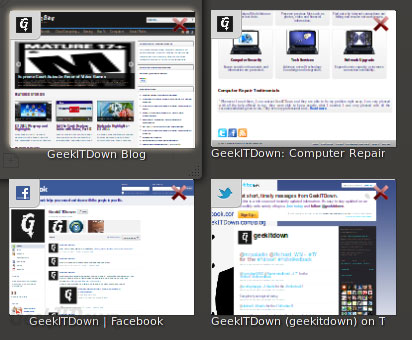
Start Using Panorama
First you’ll need to open Firefox. What we’ve done is opened 12 websites all in different tabs. If you’re following along with this instruction, here are the 12 websites we chose for this how to:
GeekITDown, GeekITDown Blog, Twitter, Facebook, NHL, MLB, NFL, ESPN, Target, Newegg, Frys, Amazon
Once you have some of your favorite websites open or the twelve listed above you’re ready to get started. Keep in mind we chose twelve websites to provide clear understanding. You can choose as many or as few tabs as you like to use Panorama.
How to Group Tabs
Note: Since Firefox can be so readily customized, you may notice the browser colors, buttons or overall appearance is different than your typical Windows environment. The difference in appearance does not change the instructions for this How To.
- Click the Panorama arrow icon in the upper right hand corner of the Firefox window, then click Tab Groups. You should now see a mostly blank window with all your tabs grouped into a smaller box.
- Click the NHL.com tab and drag it into the open/blank area of the window. You should now see the NHL.com tab alone in the open area while the remaining 11 tabs are still grouped together.
- Click the Panorama icon
 in the upper right hand corner. Your NHL.com tab is now the focused tab and is the only tab listed on your Firefox tab bar.
in the upper right hand corner. Your NHL.com tab is now the focused tab and is the only tab listed on your Firefox tab bar. - Click the Panorama arrow icon again and you are returned to the previous screen.
- Now, in the open area, click and drag your mouse to create another box.
- Click the NHL.com tab and drag and drop it to the new box you just created. Now click the MLB.com, NFL.com and ESPN.com tabs from the original box and drag them to the box you created with the NHL.com tab.
- Now again, click the NHL.com tab or the Panorama icon and you will notice that all your sports tabs, which you just organized, are now open along the Firefox tab bar while the 8 remaining original tabs are still hidden. You have essentially organized your sport tabs into one group.
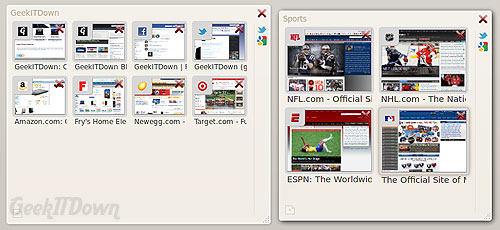
- Now click the Panorama icon again to return to the grouping window.
- You’ll notice at the top of each grouping box is a small pencil icon. If you click in that area, you can name each of your tab groups. So for our example, we name it Sports. Now when you focus on a tab in that grouping it will display the word Sports in the title bar before the name of the website you are viewing.
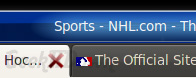
We repeat the process for our 4 retail websites to group them together. We name our remaining group of 4 tabs to GeekITDown and after a little resizing and moving around we get 3 groups of 4 tabs, each organized by a genre or theme. Anytime you want to focus on a particular grouping of tabs, simply click on a tab in that group box. If you need to return to the tab grouping window, simply click the Panorama icon.
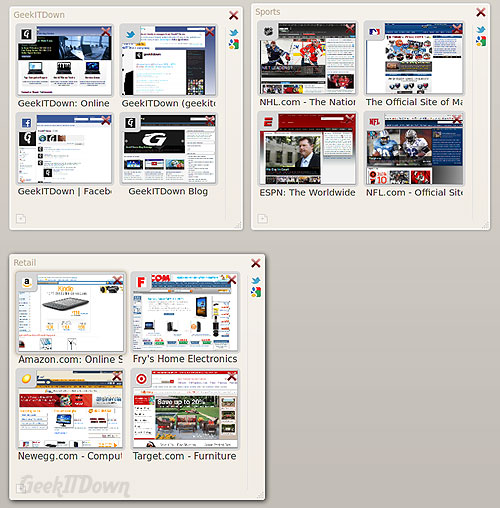
Video for this How To: Watch on YouTube
We’ve put together a video of this How To for you to follow along with on our YouTube channel. Please be kind, it’s our first one!
Saving Tab Groups
Many of you are probably asking how to save the tab groups. Well, after a bit of testing it appears that the tab groups will save under the following condition, your Startup preferences must be set to ‘Show my windows and tabs from last time’. If you are using Tab Mix Plus you’ll use Firefox’s built-in Session Restore feature. In terms of privacy, those tabs will always open for anyone who opens Firefox so if you don’t intend for everyone to see your tab groups than don’t save them in a Panorama.
Editorial Note on Privacy: An ideal solution may be to have Firefox add a password or security feature to Profile Manager so that each user of Firefox can not only have their own Profile but can keep others out and their data private, thus eliminating a lot of the overwhelming concern for privacy with Panorama and previously posted App Tabs.
Your Thoughts
Are you using the Panorama feature to group tabs? Is this Firefox feature more function or fun? Let us know in the comments!

