Have you ever read an article or online story that had some useful bits worth printing, but wasn’t worth preserving in its entirety? Most of us have. It’s for those times you need ‘Print Edit’, a Firefox extension that allows you to edit the printable material and print only the sections you want.
Print Edit
Print Edit is an extended feature for printing, but does not replace the traditional built-in printer functionality of Firefox. The extension has a small printer icon which can be moved between Firefox toolbars to fit your style. It’s very simple to use and does what it promises. Print Edit is also lightweight which is a plus for those already using a number of extensions.
How To Use Print Edit
- Click the arrow to the right of the Print Edit printer icon.
- Click ‘Print Edit’.
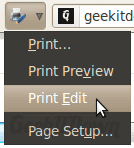
- Hover your mouse over each section(s) you want to print until a red box appears around it, then click it. You’ll notice that the thin red box line is now dashed which indicates it’s selected.
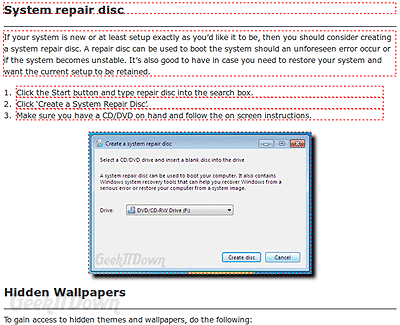
- At the top of the window there are several options. Click ‘Delete Except’. What remains on the screen should be only the section(s) you clicked earlier.
- To print the sections, click the ‘Preview’ button near the top right of the window.
- Finally, if the preview looks accurate, click ‘Print’.
Additionally, if the section(s) are large, you can select those you don’t want to print and remove them as needed. Print Edit’s options menu provides a few customizations for colors and button appearance.
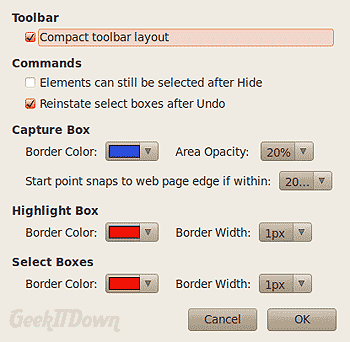
Print Edit works with Windows, Mac OS X and Linux.
Download Print Edit
Final Thoughts
Over time, you’ll likely find Print Edit to be quite useful and almost necessary. In our example, we chose to print one tip out of the twelve from our Windows 7 Tips and Tricks article. While the article itself is not all that lengthy, printing the entire article would take multiple sheets of paper or enlarge the file size if saved as a file. By using Print Edit we were able to print only the section we wanted.
Your Thoughts
Give it a try and let us know what you think in the comments!
If you enjoyed or found this article useful, please show us some support by liking us on Facebook or by sharing us on your favorite social website. Thanks!

