![]()
Ever wonder if you left your gmail account logged in at work or some other location? Imagine you’ve lost your gmail password. How would you get control back? Those are the topics we’ll be covering in this gmail tips article.
* For this article we will assume that you have setup your gmail account and have essentially done very little as far as configuration or manipulation with labs and settings. Note: Your colors may be different dependent upon gmail theme.
Lost Gmail Password
First we’ll look at the gmail password. Regardless of your password strength, if you lose that sticky note by the monitor, lose the file on your computer or get bumped over the head with a frying pan and lose your memory – you’re going to need to retrieve that gmail password somehow. One simple step is to add an alternate email address to your account. The alternate email address is used in case you forget the password and need to have it sent to you. The process is relatively simple and requires very little effort. The only caveat is that you will need to ensure your alternate email address is kept active. Otherwise, gmail will send the password recovery information to an address you can’t access.
To setup an alternate email address, follow these steps:
- Sign into your gmail account.
- Click ‘Settings’ in the top right corner of the gmail screen.
- Click ‘Accounts and Import’.
- Find the ‘Change account settings’ option at the bottom and click on ‘Google Account settings’.

Click Google Account Settings to access password security features. - Click ‘Change password recovery options’, listed under ‘Personal Settings’ area.
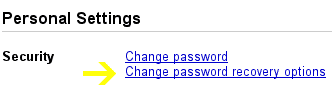
Click 'Change password recovery options' to setup your alternate email address. In the ‘Email’ section, click ‘Add or remove email addresses’.
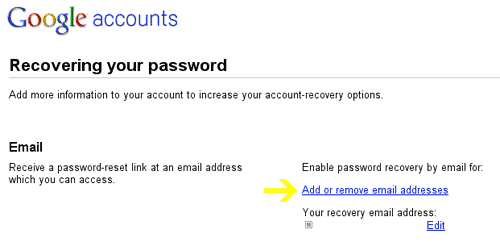
Add an alternate email address. - Enter an alternate email address (Example: Hotmail account or ISP account). Make sure the email address is of course yours, is active and you have the password in order to access it.
- Click ‘Save’ at the bottom of the screen.
Alternate Email Address Is No Longer Valid
Next we’ll focus on a more complicated scenario. Let’s say your password is lost and your alternate email address is no longer active. Typically, you’re out of luck. There isn’t exactly a toll free hot line to call and remedy your password situation. There is however a nice feature within your account settings that allows inclusion of a phone number for password retrieval via text message. The sole caveat being that the phone number listed must be able to accept SMS text messages.
To setup a phone number for password retrieval via text message, follow these steps:
- Sign into your gmail account.
- Click ‘Settings’ in the top right corner of the gmail screen.
- Click ‘Accounts and Import’.
- Find the ‘Change account settings’ option at the bottom and click on ‘Google Account settings’.

Click 'Google account settings' to update your security preferences. - Click ‘Add a mobile phone number’, listed under ‘SMS’ area.

Add a mobile phone number. - Enter your mobile phone number. Make sure the phone number you enter can receive SMS text messages.
- Make sure the ‘Use this phone number for password recovery via text message’ is selected.

Ensure that gmail can send you text messages. - Click ‘Save’ at the bottom of the screen.
I Forgot To Logout Of Gmail!
Finally, there are so many opportunities to check gmail accounts these days. Whether it be at work, a friend’s house, a public hot spot or some other means, there is the potential to unintentionally remain logged in. Obviously, you don’t want your gmail conversations available for anyone and everyone to read. So what can you do if you realize you never logged out of your account or don’t remember if you logged out? Well gmail has an answer for that too. There is a feature at the bottom of your gmail screen which lists last account activity. Alongside the activity information is a details link. The link will open a new window to illustrate a couple key activity bits of information. There is an area where gmail will inform you whether your account is open in any other location (work, friend’s house, etc.). Additionally, it will allow you to disconnect from those other locations remotely. Simply tell gmail to disconnect and you are logged out of those other sessions. The activity details also list how, where and when the account was accessed previously.
Let’s say you access gmail from home in New Jersey everyday and from work in New York occasionally during the week. Out of the blue, your gmail is accessed from Oregon. When gmail detects unusual patterns in the IP address, you will receive a notice across the top of your gmail account informing you the account has been accessed from a non-typical location. If you’re visiting Oregon, great no problem, but if not you can immediately take measures, like changing your password, to ensure your account doesn’t become compromised further.
To access your account activity area, follow these steps:
- Login to your gmail account.
- Locate the ‘Last account activity’ line below your gmail conversations area and click ‘Details’.

Click 'Details' to see where your account is logged in from. - A new window will open titled: ‘Activity on this account’. This is where all login and access information can be viewed.
- Near the bottom there is an ‘Alert preference’ option. Click ‘change’ and enable ‘Show an alert for unusual activity’.
Summary
The security preferences in this article are relatively simple and take, in most cases, less than 5 minutes to setup. While you may already have an alternate email address setup, it would be wise to have the mobile number setup as well, just in case. The preferences alone are good to have setup but having access to account activity details can be a tremendous tool for those of us constantly on the go and tethered to gmail. If your gmail account is important to you, check the account activity details regularly. Monitoring your account is a simple and painless way of ensuring the account remains yours and uncompromised.


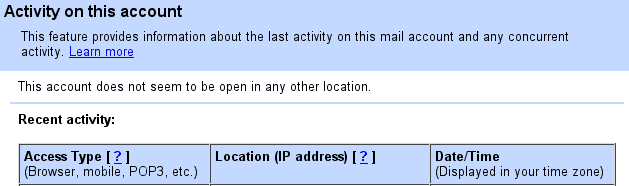

You will never lost your Gmail password with Sticky Password manager