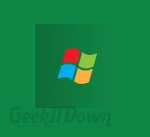 Do you long for the traditional Windows Start Menu and find the Metro to be less handy than you’d like? If so, you’ll find these few options worthy of your time.
Do you long for the traditional Windows Start Menu and find the Metro to be less handy than you’d like? If so, you’ll find these few options worthy of your time.
How To Add Start Menu To Windows 8
Start8 by Stardock
Start8 is for those running the Windows 8 Consumer Preview. It adds a Start Menu to the Windows taskbar along with some other nice features such as Run and Shutdown via right-click menu. Start8 also gives users the ability to choose a custom start image button.
Download Start8
VistaStartMenu
Originally conceived as a decoration upgrade for Windows XP and Vista, this handy Start Menu replacement also works in Windows 8.
Download VistaStartMenu
ViStart
This third party app adds the Start Menu orb back and supplies the menu we’re all used to. The developer has painstaking worked to make this app functional for Windows 8 Consumer Preview and after some error fixes works great.
Download ViStart
Manual
Those who prefer digging into things or don’t want a third party app running can manually create a start menu option on the taskbar. The method is rather simple, but does involve some work. Here’s how to get it done:
- Right-click the taskbar.
- Click Toolbars and select New toolbar…
- Copy the following path into the folder selection box:[notice type=”blue”]%ProgramData%\Microsoft\Windows\Start Menu\Programs[/notice]
- Click Select Folder.
If done correctly you will notice a Programs menu displayed on the taskbar next to the notification area. To move the menu to the left hand side of the screen, right-click the taskbar and uncheck Lock the taskbar. Drag and drop the menu to where you desire.
This isn’t a perfect solution, in fact if you insist on going this route we recommend creating a custom folder with program shortcuts. After which you can create a menu which points to that folder. If you’re comfortable with manually configuration, then this method isn’t a problem although it will take more time.
Your Ideas
We know some of you out there have other ideas or methods for adding a Start Menu to Windows 8. Let our readers know about any other options by posting them in the comments.
If you enjoyed or found this article useful, please show us some support by liking us on Facebook or by sharing us on your favorite social website. Thanks!


Pokki (https://www.pokki.com/windows-8-start-menu) offers the core Start Menu functionality, including the ability to launch programs and apps, access folders and files, search your computer, manage your control panels and power options. In addition, Pokki gives you a smartphone-like home screen for all your favorite apps or sites, an app notification center, and access to hundreds of free desktop apps and games one-click away
@Alan – Thanks for the info Alan, I’m sure it will benefit others!
Thank you. Start8 is very helpful.