How To Add A Yearly Calendar Event
Problem:
You want to create a calendar event that occurs yearly, on the same day, but not necessarily on the same date.
Solution:
- Open Google Calendar.
- Click the red ‘Create’ button in the upper left-hand corner.
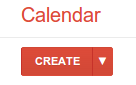
- Set your event information (Event Name, Timeframe, Color, etc.).
- Check off the ‘Repeat’ box located just under the time frame section.
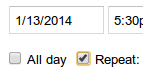
- A new box will open with the Repeat settings.
- Click the ‘Repeats’ drop down menu and choose ‘Monthly’.
- Click the ‘Repeats every’ drop down menu and choose ’12’.
- Specify ‘Repeat by’ as ‘day of the month’ or ‘day of the week’.
- Choose ‘day of the week’ to have the event repeat every year on the X day of the month. Note: You’ll notice in the example image below that the event will repeat ‘Every 12 months on the second Monday’. Make sure you have an accurate ‘Starts on’ date to ensure the event repeats properly.
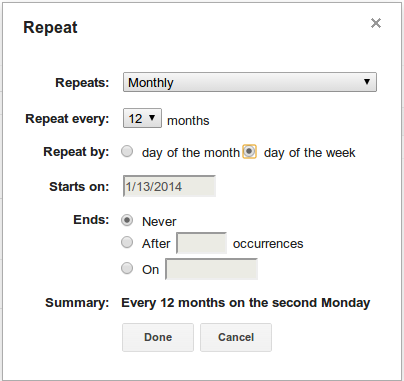
- Choose an ‘Ends’ date if necessary.
- Click ‘Done’.
- Click ‘Save’.
That’s it, now you have a recurring event every year on the same day regardless of date.
If you enjoyed or found this article useful, please show us some support by liking us on Facebook or by sharing us on your favorite social website. Thanks!
Be sure to subscribe to our Newsletter for updates and contest information.
1084
Like this post

