 I’m often asked by friends, family, acquaintances and anyone else who can grab my ear for a minute or two how to do this or that on a PC. I’m sure it’s the same way for other tech professionals and even the geeky friend. One particular issue which is constantly brought up involves system speed. It’s phrased many different ways from “my pc is slow” to “how can I make my computer faster”, but ultimately they all reference the same thing. A PC tune-up.
I’m often asked by friends, family, acquaintances and anyone else who can grab my ear for a minute or two how to do this or that on a PC. I’m sure it’s the same way for other tech professionals and even the geeky friend. One particular issue which is constantly brought up involves system speed. It’s phrased many different ways from “my pc is slow” to “how can I make my computer faster”, but ultimately they all reference the same thing. A PC tune-up.
The answer? Well there are a few and over time I’ve come to accept that parting ways with a secret or two is relatively harmless. After all, I along with other techs make a living from services like this. While not so much a secret, there is a tool that has proven to be a huge time saver and replacement when the internal Windows component gets corrupted.
Defraggler
Defraggler is a file defragmentation software program which is more advanced than the built-in Windows defragmenter. Defraggler gives a very detailed view of how your drive looks and what’s being performed during the process. In comparison, the built-in defragmenter gives almost zero information in its most current form.
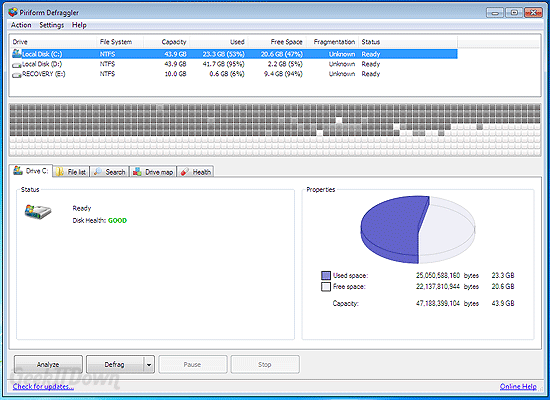
There are several tabs of information on the main screen, but in general the only one you’ll need to view during the defrag is the one that is at the forefront when the program starts. You’ll see a pie chart indicating free space for your drive, a health indicator on the left and blocks stretching across the window indicating your drive’s current level of fragmentation.
If you bounce around to some of the other tabs, you’ll notice the ‘Health’ tab gives vitals for your drive including temperature, device model, interface type and many other bits of useful information about your hard drive(s). The ‘Drive map’ tab gives a color coded listing to help describe what types of files are on your system during and after the defragment process. As you can see there is a plethora of information.
To use Defraggler, simply highlight a drive at the top of the screen and click ‘Defrag’ at the bottom. Here’s where the secret comes into play. It is best to give your entire drive a defrag regularly, recommend monthly for the average user. However, Defraggler lets you choose specific locations (folders) for defragmenting. When time is limited that feature can be a real plus. Certain files get more fragmented than others so it’s not surprising the feature is available. For example, if you use Microsoft Outlook often then you’d likely want to have that portion defragmented more frequently than perhaps other sections of the drive.
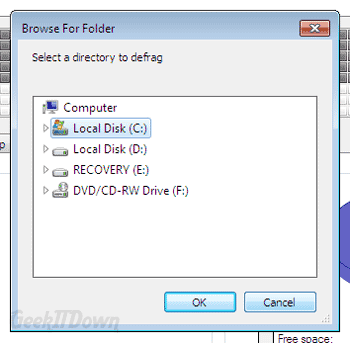
One small note on the install of Defraggler. Although I use it regularly, I recommend not replacing the built-in defragmenter, but rather using it as a stand alone add-on, on demand app. Basically, use it when you need it.
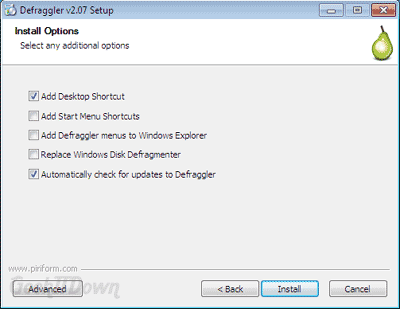
Final Thoughts
Defraggler is a great tool, but it won’t solve all your slow down issues. If you’re looking for inexpensive solutions then Defraggler is an easy way to go.
If you enjoyed or found this article useful, please show us some support by sharing us on your favorite social website. Thanks!
Your Thoughts
Do you use Defraggler or another defrag utility? Let us know in the comments!

