If you find yourself on the Desktop of Windows 8 a lot and don’t want to keep switching back to the Metro UI to open Control Panel or Windows Explorer, then you’ll probably benefit from adding them as shortcuts to the Desktop.
Add Control Panel and Windows Explorer to Desktop
- Right-click the desktop and select ‘Personalize’.
- On the left column of the Personalize screen, click ‘Change desktop icons’.
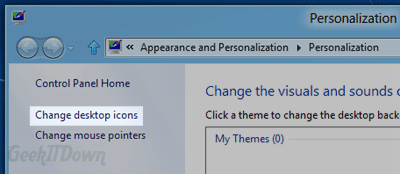
- Place a check next to each item you want to appear on your desktop. For our example we check off ‘Computer’ and ‘Control Panel’.
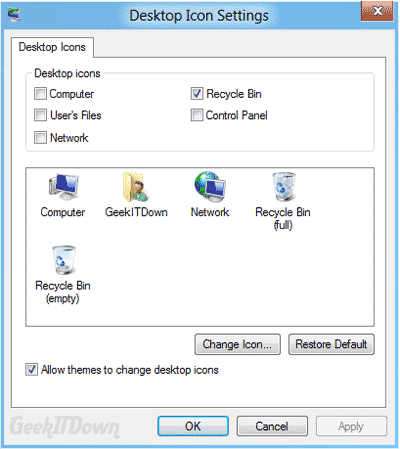
You can read other Windows 8 related articles on our Windows 8 News page.
If you enjoyed or found this article useful, please show us some support by liking us on Facebook or by sharing us on your favorite social website. Thanks!
110
Like this post

