Ever since Firefox started doing rapid release updates, the entire idea of receiving updates and new features seems to have lost its luster a bit. Now updates and features are simply expected not anticipated. With that in mind, we thought we’d highlight some of the more recent feature progressions from our favorite browser, Firefox.
Thumbnail Previews
New tabs now offer Thumbnail Previews for quick access to sites you visit the most. It’s similar in nature to a quick dial feature. While it’s not a groundbreaking new feature for browsers in general, it’s a nice addition to the already existing Tab Grouping and Pin Tab features. Note: In order to benefit from this feature, you must have History preserving enabled. If you’re not sure what that means, then the feature will work fine.
To add sites to your Thumbnail Previews new tab page:
- Open your bookmarks library by either clicking the bookmarks button or by clicking the Firefox menu, selecting Bookmarks, then Show All Bookmarks.
- Drag any bookmark to one of the Thumbnail Preview boxes.
To make a site permanent in its location just click the pin in the upper left hand corner of the Thumbnail Preview box.
To remove a site from Thumbnail Previews, click the X in the upper right hand corner.
Firefox Homepage
Along with Thumbnail Previews comes a new Firefox Homepage. It’s still bland, but adds some shortcuts to make getting to Firefox tools a bit quicker. The new shortcut links include:
- Downloads
- Bookmarks
- History
- Add-ons
- Sync
- Settings
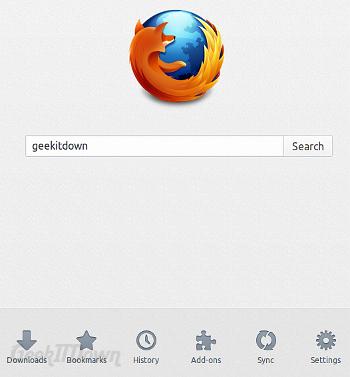
Users can access the new homepage by typing about:home into the address bar. To use this page as your new homepage, simply click and drag the Firefox logo from the address bar and drop it on the Home button icon. If done properly, you will be asked to confirm the new homepage.
If you enjoyed or found this article useful, please show us some support by liking us on Facebook or by sharing us on your favorite social website. Thanks!

