Standard web practices are changing. Websites are more regularly and forcefully tracking everything we do and everywhere we go online. While some people are okay with being tracked, many are not and there are certainly times when users just want to surf as though the web knows nothing about them.
For that reason, Google’s Chrome browser offers an incognito feature which prevents the browser from storing information about the websites you visit. It’s a way to surf naturally and make your own opinions and decisions rather than being force fed ads or services matched to your browsing habits.
While Incognito Mode is handy, it can be much more useful when manipulated to function automatically whenever users visit certain websites. Ghost Incognito is a Chrome extension designed to do just that. It instantly switches the browser to incognito mode when a site on the list is visited.
How To Automatically Open Websites In Incognito Mode
- Download and install Ghost Incognito.
- After installation you’ll notice a small ghost icon in the extensions toolbar area.

- Browse the web as you normally would. When you navigate to a website you’d like to prevent Chrome from tracking, simply click the ghost icon. That’s it!
Remove Websites From Ghost Incognito
To remove websites from the Ghost Incognito list, click the wrench icon and navigate to Tools → Extensions → click Options under Ghost Incognito → Click Remove all (#) domains.
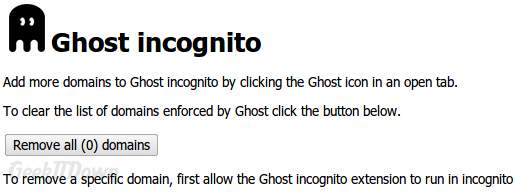
To remove specific websites, allow Ghost Incognito to run in incognito mode. Navigate to Tools → Extensions → check the box labeled Allow in incognito under Ghost Incognito.
If you enjoyed or found this article useful, please show us some support by liking us on Facebook or by sharing us on your favorite social website. Thanks!

