If you’ve ever received a wireless bill that sent you into shock because of accidental app purchases, then disabling those pesky in-app purchases is just what you need. For those who haven’t been burnt by this yet, in-app purchases are made while using an app on your iPhone or iPad. Parents can especially benefit from disabling this feature to keep their kids from purchasing things without permission. The process is relatively simple, here’s a short how-to on how to disable in-app purchases on iOS devices.
Disable In-App Purchases
- Tap Settings on your device.
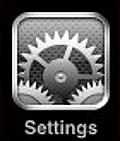
- Locate and tap General.
- Locate and tap Restrictions.
- Tap Enable Restrictions.
- You’ll need to create a passcode which will secure your phone from automatic in-app purchases.
- Under Allowed Content, toggle In-App Purchases to OFF.
In-app purchases are now unavailable from your device. In the future, anytime an in-app purchase is to be made, you’ll need to us the passcode and toggle In-App Purchases to ON.
If you enjoyed or found this article useful, please show us some support by liking us on Facebook or by sharing us on your favorite social website. Thanks!

