There are two methods by which to restore Firefox bookmarks without using third party add-ons or software. Haven’t made a backup yet? Read ‘How To Backup And Export Firefox Bookmarks‘ to learn how.
Import Firefox Bookmarks
Using this method restores your Firefox bookmarks from an HTML file and its contents are added to your existing bookmarks. Current bookmarks are not overwritten.
- Click on the Firefox button in the top left hand corner of the browser.
- Highlight and click ‘Bookmarks’ or ‘Show All Bookmarks’.
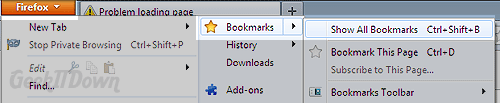
- Click ‘Import and Backup’ (located along the top menu next to the search box).
- Click ‘Import Bookmarks from HTML…’.
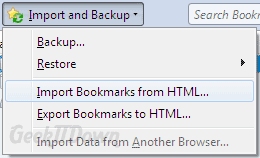
- Locate your backup HTML file. By default the name is bookmarks.html, but you may have named the file differently.
- Click Open. The bookmarks file contents are added to your existing bookmarks.
Restore Firefox Bookmarks
Using this method restores your Firefox bookmarks from a JSON file and replaces your existing bookmarks with the contents of the backup file. Your existing bookmarks (the ones before the restore) are removed.
- Click on the Firefox button in the top left hand corner of the browser.
- Highlight and click ‘Bookmarks’ or ‘Show All Bookmarks’.
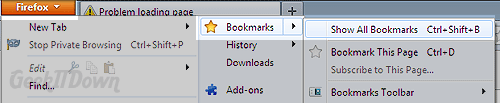
- Click ‘Import and Backup’ (located along the top menu next to the search box).
- Highlight ‘Restore…’.
- Select one of the automatic backups from the dated list or click ‘Choose File…’ to select your own.
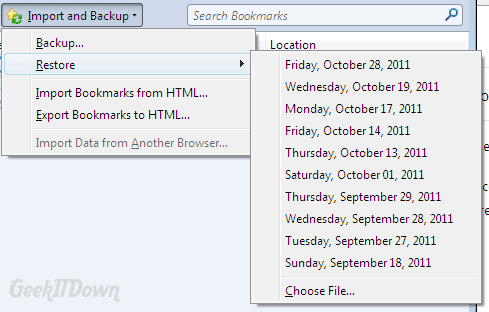
- A confirmation dialog will appear to confirm you want to overwrite your current bookmarks with the backup file bookmarks. Click OK.
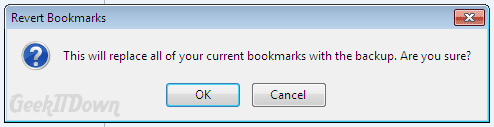
Other Notes
The import method can be used to transfer your Firefox bookmarks to other browsers like Chrome, Opera, IE and others. Use the import method inside your browser of choice and select the Firefox bookmarks HTML file to transfer your Firefox bookmarks to another browser.
Related Articles: How To Backup And Export Firefox Bookmarks
If you enjoyed or found this article useful, please show us some support by liking us on Facebook or by sharing us on your favorite social website. Thanks!

