Though shutting down might seem like a simple task, those who are new to Windows 8 are likely to feel like a fish out of water with regards to the new UI. Due to the nature of the new UI and the way Windows 8 relies on keyboard shortcuts, shut down of the OS is tucked away out of sight.
Shut Down Windows 8
There are a couple ways to achieve shut down of Windows 8.
Method 1:
- Press the Windows key + C.
- Click ‘Settings’.
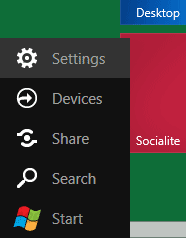
- Click ‘Power’ (located on right-hand side of screen).
- Click ‘Shut down’.
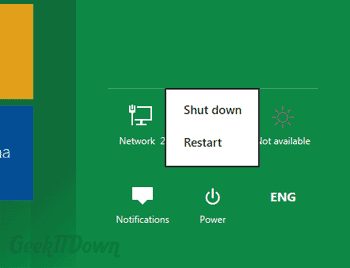
Method 2:
- Click the user account icon and logout.
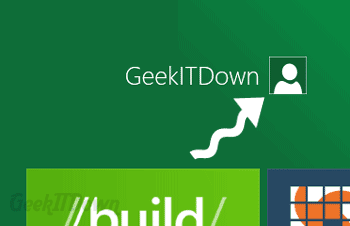
- At the login screen is a power button in the lower right hand corner, click that for shut down options.
You can read other Windows 8 related articles on our Windows 8 News page.
If you enjoyed or found this article useful, please show us some support by liking us on Facebook or by sharing us on your favorite social website. Thanks!
125
Like this post


Alt-F4 works too, at least once you’re at the desktop. I’m not sure if it works on Metro “Start Menu”
Thanks for commenting Jason!
You are right of course, Alt+F4 does provide a shut down menu when used from the Desktop. However, it does not work from the Metro UI which is why we addressed it in this how to.