If you’re the kind of user who likes their browser to remain clean, uncluttered and unhindered by window adjustments, then Download Statusbar is right up your alley. Download Statusbar is a small notification bar which displays ongoing status of downloads along the bottom of the Firefox window.
Download Statusbar
Download Statusbar displays downloads in a condensed bar along the bottom of Firefox. Downloads are listed horizontally with colored progress bars. The statusbar is compact in size to allow for minimal adjustment to the window and is a tidy alternative to the separate download window or large sidebar displays often seen during downloads.
![]()
Information displayed during download consists of a colored progress bar, file transfer rate, file name and time remaining. Users can hover their mouse over the download box for a more detailed popup which lists percentage of transfer completed, save location of file and download location. Download Statusbar is meant to be an out of the way extension where it’s hidden when not in use.
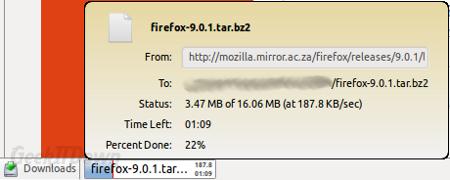
In-progress download options include the usual pause/resume and cancel, with a cancel all option for multiple downloads. Those who download in great quantity will find the Download Statusbar Mini Mode particularly handy as it shrinks the download box even further to roughly a tiny square. Any user could easily fit 50 downloads on a single statusbar in mini mode.
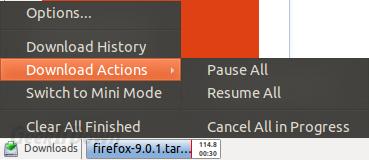
Download Statusbar comes with a full set of customizable options. Users have the power to control download history, display details, default mode and a range of other features. Users can change appearance of the bar itself as well as colors for download progress bars. There is even an option to manually setup a virus scan for downloads.
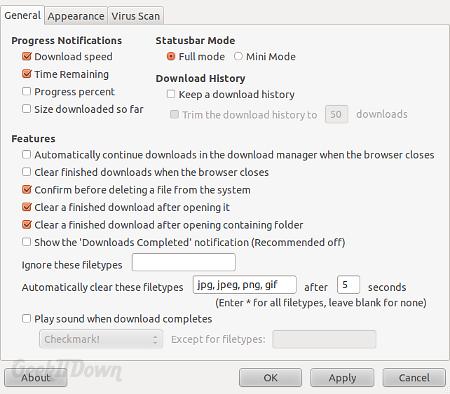
Add Download Statusbar for Firefox
If you enjoyed or found this article useful, please show us some support by liking us on Facebook or by sharing us on your favorite social website. Thanks!


Love the tool. But how about an option to choose where the file downloads to? I really hate having to rescue all my downloads from the temp folder…….
@Vicky – Thanks for commenting! You can change the download destination under the Firefox -> Preferences -> General Tab. Download Statusbar will honor the change.