Windows is notorious for sudden, unexpected program freezes. There’s seemingly no rhyme or reason and the whole situation is aggravating. To be fair there are actual reasons for the freezes and in many cases waiting it out will work, but sometimes waiting isn’t an option and the program needs to be terminated by force.
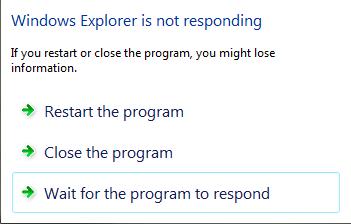
The typical solution for that kind of problem is to open task manager and end the offending process. It’s a multi-step procedure that extends the already time wasting problem. However, if you don’t mind having an extra desktop shortcut, there is a way to streamline the task killing process.
Kill Not Responding Programs With A Shortcut
- Using your mouse, right-click on an open area of the desktop, click “New”, then select “Shortcut”.
- In the location field enter the following: taskkill.exe /f /fi “status eq not responding”
- Click Next.
- Name the shortcut. For example: Task Killer.
- Click Finish.
Next time you see the dreaded Program Not Responding message, click the shortcut and the system will automatically determine which program(s) are not responding and terminate them. This fix applies to Windows Vista and 7 systems. XP Pro users will find it works as well, but does not for XP Home systems.
If you enjoyed or found this article useful, please show us some support by liking us on Facebook or by sharing us on your favorite social website. Thanks!

