If you are running Windows Vista or Windows 7 and use Internet Explorer 9 as your browser then you can enjoy the Pin Tabs to taskbar feature. The built-in feature of Internet Explorer 9 allows users to make their favorite or often visited websites more easily accessible.
How To Pin Tab to Taskbar
First, make sure you are running Internet Explorer 9 (IE9). IE9 is available for Windows versions after and including Vista, sorry XP folks IE9 is not available for Windows XP. Next:
- Navigate to the GeekITDown Blog homepage at https://geekitdown.com.
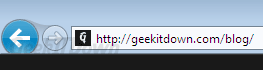
- After the page is loaded, you will click on the small GeekITDown logo image on the address bar and while holding in the mouse button, drag it to the taskbar or for Vista users drag to the Quick Launch toolbar.
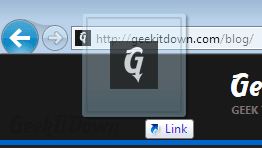
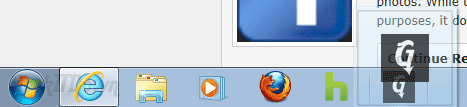
- That’s it, you’re done!
Note: This process can also be completed by dragging an open tab to the taskbar.
Customized
Since this is our tab, we’ve added some quick links that users can use to access us across the web. If you right-click the icon / pinned tab on the taskbar you will see a small menu open above the pinned tab. From there you can go directly to our Facebook page, Twitter page, Contact page or Online Services page. Now you have access to us in several locations around the web as well as a direct link to our online services should you need computer help.
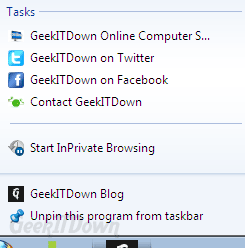
We’ve taken the time to customize the Pin Tab for our users and we hope you benefit from the quick access items. While we instructed this tutorial for the GeekITDown Blog and website and we hope you Pin us to your taskbar, this process can be done with any other website including Facebook, Gmail, etc. Other websites may or may not have customized shortcut or quick link menus for their Pin Tabs.
Your Thoughts
Did you find this information useful? Do you already use the Pin Tab feature? How do you like Pin Tabs and IE9? Let us know in the comments!


Fantastic website. Plenty of useful information here. I am sending it to a few buddies ans additionally sharing in delicious. And certainly, thanks in your effort!
@andrew – Appreciate the feedback, thanks for commenting!
Awsome site! I am loving it!! Will be back later to read some more. I am taking your feeds also
Running Vista 64 sp2 with IE9 – pinning doesn’t work on vista either on the task bar or quick launch bar.
@RazlDazl – Sorry you’re having trouble. Repeat the directions and make sure you aren’t missing any steps.