Now is an ideal time to do a little house-keeping on your computer system and start the year off with a clean slate. PC House Keeper 2012 (PCHK) helps you do just that with many different cleaning applications as well as some advanced utilities for more robust actions.
PC House Keeper 2012
Home Tab & Quick Stats
The Home tab shows a variety of system information, including OS and version. Additionally, the Home tab provides quick access to Task Manager by way of a single click button. Having access to Task Manager from inside PCHK can be handy when determining what applications or services are hogging memory.
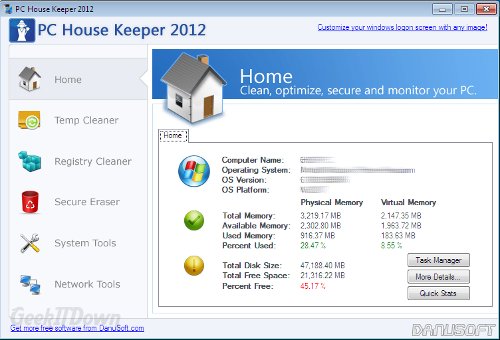
Quick statistics shows an overlay of total and used disk space, physical memory and virtual memory. The information is displayed at program startup, but is also accessible from the “Quick Stats” button located on the Home tab.
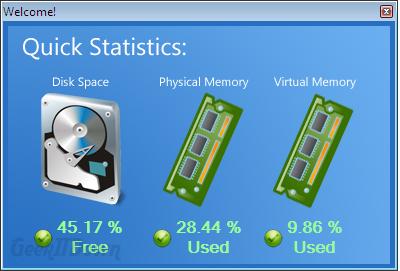
Temp Cleaner Tab
The point of applications such as PCHK is to clean up the computer and improve overall performance. The Temp Cleaner tab supplies a number of ways to accomplish file cleaning. Users can clear the usual Internet Cache and Cookies as well as other user related data. Each choice can be individually removed or they can all be removed from a single button. The cleaning process is quick and functions as expected.
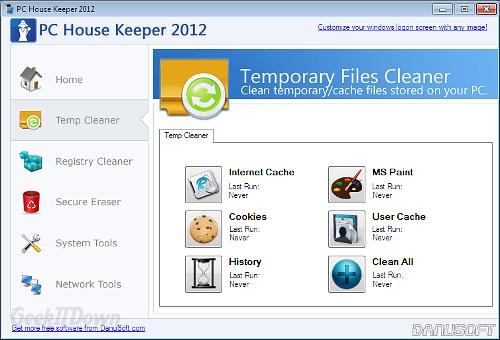
Registry Cleaner Tab
Like many other programs which promise to find countless errors and problems in the Windows registry, PCHK does the same. We always advise against registry cleaners and while PCHK is somewhat less thorough than others on the market, we still advise against using this particular feature. PCHK did find, what it deemed to be errors in excess of 60 in number during one test. 100% of the results were false positives which is typical of registry cleaners and why we recommend users avoid the use of them.
The fact that PCHK has false positives or supplies a registry cleaning option doesn’t take away from the program. The registry cleaner results are in line with other, more prominent registry cleaners.
Secure Eraser Tab
Many users may not be aware that when items are deleted from a computer, they can still be recovered even after significant amounts of time has passed. One way to ensure the deleted data stays erased forever is to user a shredder or eraser program. Secure Eraser shreds data to make sure it is never retrievable. PCHK’s Secure Eraser provides 13 different methods of shredding with progress bars depicting strength and speed of the process. For this particular tool, speed is a luxury so don’t be surprised if the eraser process takes a bit of time.
System Tools Tab
The System Tools tab is like a cockpit for the PC. Items like startup programs, running processes, install/uninstall of programs and others are available at the click of a button. All of the tools are actually the built-in Windows tools, but by locating them all on screen via quick button access makes finding them much simpler.
Included with PCHK, located on the System Tools Tab, is Autoruns. Autoruns is used to display a comprehensive listing of startup programs and processes which can be used for diagnostic purposes and allows users to hide Microsoft Windows entries in order to view only those entries which could be potential problems.
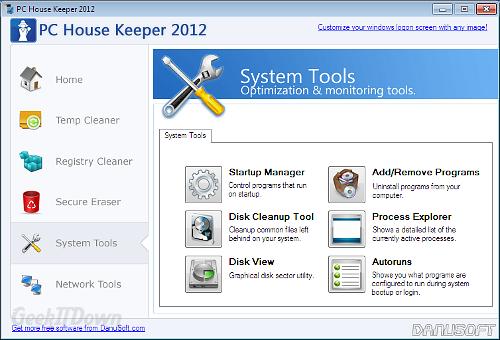
Network Tools Tab
Networking, while not directly associated with cleanup can be a source of over usage, especially with wireless connections. The Network Tools Tab shows several bits of information about the current network, including all network connections, open ports and MAC addresses. The Network Tools Tab also houses the Internet Explorer Internet Options utility. From there you can modify a long list of things related to browsing, like homepage, proxy settings and many other advanced settings.
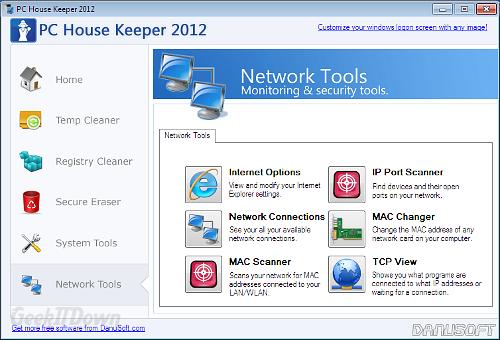
Final Thoughts
PC House Keeper 2012 is not the only choice out there for all in one computer cleaning and although we recommend against the registry cleaner portion of the program, the other tools included are helpful if for no other reason than the fact they are organized in one quick access location.
We particularly like that Autoruns is included and the Networking utilities are handy. The interface is easy to understand and navigating is a cinch. Overall, PCHK performed well and should be considered a viable option for those looking to keep their PC clean without all the hunting and pecking for commands.
If you enjoyed or found this article useful, please show us some support by liking us on Facebook or by sharing us on your favorite social website. Thanks!

