Mobile continues to dominate computing advancement as everyone wants to have all their information and data at their fingertips. Phone and tablet interfaces are evolving to organize and display information in a way that’s best appealing on those devices. What we’ve discovered is that users prefer the mobile look and feel of an entire workspace focused on a specific app.
Bluestacks is an Android App Player for Windows that allows users to run their Android apps directly on a Windows PC.
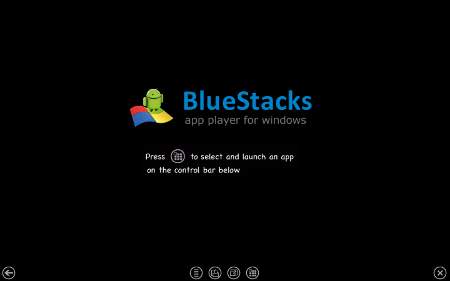
Bluestacks
Bluestacks is an application that must be downloaded and installed on your Windows system. After installation, a select number of Android apps can be launched immediately for testing while others are accessible after a Bluestacks account is created.
Bluestacks is still in alpha release so there are likely to be hiccups. For instance, we had trouble with the install and had to perform the installation a second time to properly apply the software. Aside from the actual file issue, the installation went smoothly. There aren’t any special codecs or kits to install nor virtual environments needed to make Bluestacks operate. Bluestacks provides a post-installation video which gives a summary of how Bluestacks operates and how to navigate around the application.
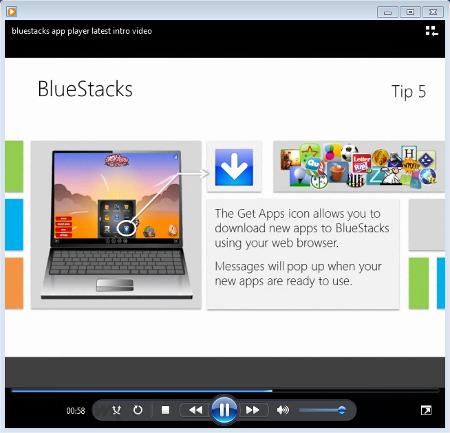
Operation
Bluestacks has a gadget that will appear on your gadget bar if it’s enabled. Otherwise there is a shortcut on the desktop to give quick access to the program. The gadget provides a slide out type menu for apps while the shortcut launches Bluestacks to full screen view immediately. In full screen mode Bluestacks supplies a menu button which displays all available apps.
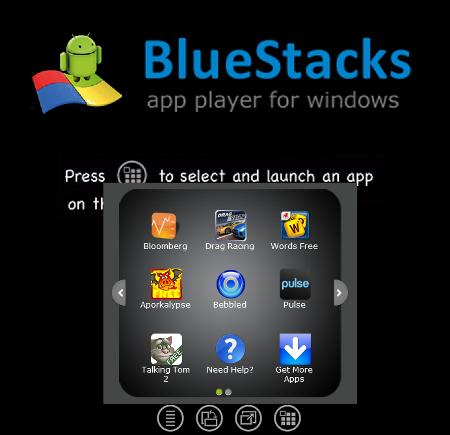
Selecting apps is nearly identical to how mobile devices handle them except instead of touch (assuming you don’t have a touch monitor), the mouse is used. Apps are launched in full screen just as they are on mobile devices and Bluestacks provides an orientation button to rotate the app to its proper display position. Along with the rotate and menu buttons are back, settings and close which shuts down Bluestacks.
Apps
Bluestacks provides a handful of apps by default and others can be accessed after creating a Bluestacks login (Facebook and Twitter logins available). Additionally, and what may be the draw for many users, is the ability to sync the apps on your mobile device with those on your PC via Bluestacks Cloud Connect. Seeing those app interfaces on a much larger screen really accentuates the focused environment that mobile devices have created.
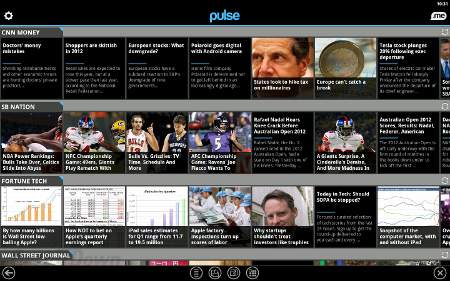
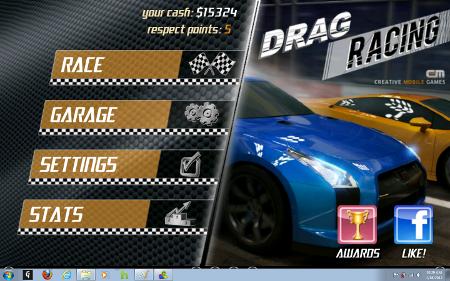
Setbacks
With any application, there are likely to be some downsides. Bluestacks is still in alpha which means there will undoubtedly be bugs or kinks to work out. Some apps may not function properly or there may be unexplained freezes to Bluestacks. Having said that, side effects like those are expected of alpha releases. If you can live with some bugs, then give it a try. Apps run through Bluestacks were responsive and overall seemed quick enough, although we did experience some delay in motion graphics.
Final Thoughts
Bluestacks is great for those who want their mobile device experience on their PC. Not all apps work properly, so patience is needed when using experimental software like this. Even though Bluestacks has some kinks to work out, the software will not hinder PC performance or use in any way. We recommend trying Bluestacks basic installation first, then decide for yourself if the Cloud Connect service is worth using.
If you enjoyed or found this article useful, please show us some support by liking us on Facebook or by sharing us on your favorite social website. Thanks!


Unfortunately, the current version of BlueStacks has no orientation button, which absolutely kills the usability of some apps (Mobage games, for example).