Screenshooter is a screenshot taking app from Ticno, the makers of Multibar. Screenshooter aims to make taking screenshots simpler by using a floating window to control all aspects of the screenshot taking process.
Screenshooter
The app is extremely lightweight, coming in at less than 1MB in size for the download and only a few MB more for the installation. The install is quick and immediately ready for use upon completion. The display is a small floating window with modern shading and coloring, making it easy on the eyes and a nice blend on modern Windows systems.
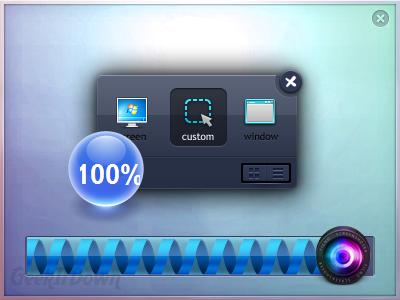
Options
Options include full desktop, individual window and custom area screen captures. Screenshots are automatically saved in jpg format and placed in the default Pictures folder in a Ticno sub-folder for easy access. After the screen grabs, Screenshooter gives options to view or upload the images. Viewing them will open the screenshot in the default image viewer while upload will upload the image and provide a shareable URL which is copied directly to the clipboard.
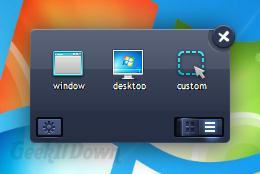
Advanced
There are a few small advanced options. Click the gear icon to expand the interface window to display keyboard shortcuts, delete settings, save formats and file saving by date or number. While not overwhelming as feature full as some other screenshot apps, Screenshooter is a simple alternative to the built in Windows screenshot method and provides a nice interface for accomplishing the task.
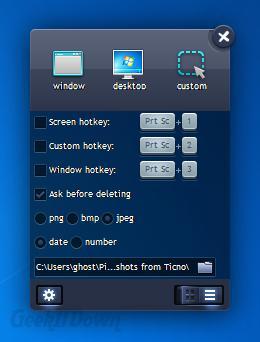
Download Screenshooter
Notes: Ticno offers a delete option from within the app itself. If you plan to delete a recent screenshot then use that method or close the application first. In several tests, we found that deletion of a Screenshooter image from Windows Explorer while Screenshooter was still open caused an immediate and unrecoverable crash of Screenshooter. The image however was unaffected.
If you enjoyed or found this article useful, please show us some support by liking us on Facebook or by sharing us on your favorite social website. Thanks!

