By chief_geek
Don’t like how the Metro UI Apps are arranged on the menu by default? You’re in luck as you can easily move the apps around and position them however you like.
Rearrange Metro UI Apps
- Click on the app you want to move and drag/drop it on the menu when it’s positioned where you want to place it.
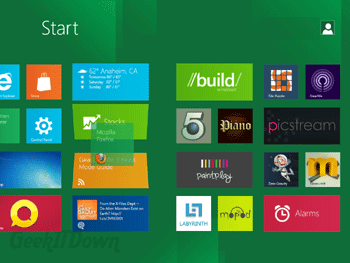
In our example, we have installed Firefox and want to move it to the left of the menu so that we can access it more quickly. You can see in the image that we just dragged the Firefox app to the left and dropped it in place.
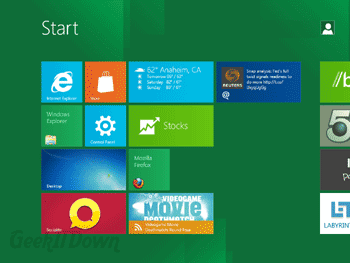
You can read other Windows 8 related articles on our Windows 8 News page.
If you enjoyed or found this article useful, please show us some support by liking us on Facebook or by sharing us on your favorite social website. Thanks!
41
Like this post

