By chief_geek
In the past, as a single user, on a Windows machine, logging in meant simply turning the PC on. Certainly there were methods of forcing the login screen to appear, but that wasn’t the typical setup. In Windows 8, users always see the login screen therefore forcing the issue of actually logging into your profile/account.
Here’s how to change that default behavior and avoid the login screen altogether.
Bypass the Windows 8 Login Screen
- At the Windows Metro UI start screen, type netplwiz and press Enter or click the netplwiz icon.
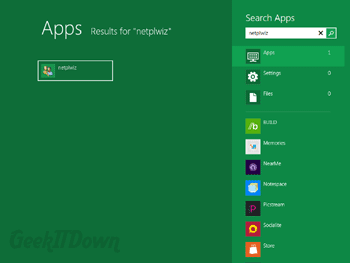
- A ‘User Account’ window will open. Highlight the account you want to automatically load when Windows starts.
- Uncheck the box above it titled “Users must enter a user name and password to use this computer.”
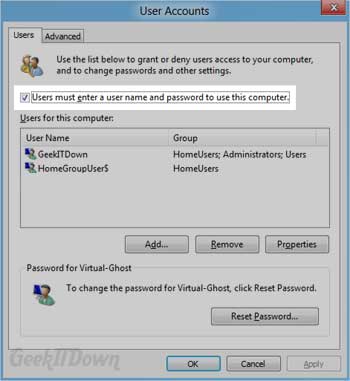
- Click OK.
- You will be prompted to confirm the operation by entering your password. Enter your password to complete the change.
The next time you start up Windows 8, the user account you selected will automatically be loaded.
You can read other Windows 8 related articles on our Windows 8 News page.
If you enjoyed or found this article useful, please show us some support by liking us on Facebook or by sharing us on your favorite social website. Thanks!
52
Like this post


if you guys need more than simple autologon (for example lock, unlock, start screen bypass etc) take a look at Logonexpert tool
thank you
@vonor – Glad it helped!
Still can’t clear password even went to PC Settings and couldn’t delete it there either!!!
@S. Ryan – By now you may be running Windows 8.1. If so, then that is the issue. Microsoft doesn’t allow you to “turn off” the password prompt in Windows 8.1 once it is set. To get around it you have to create a new local profile on Windows and use that. I know it’s inconvenient, but unfortunately that’s your best bet.